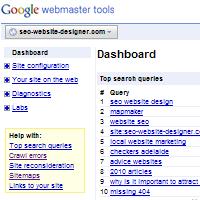
Contents
Find it out, straight from the horses mouth
An invaluable resource from Google, that indicates how well your website is performing.
More importantly, it will tell you if Google has issues with your website!
Sign up to Google
Before you can get a webmaster account you need to have a general Google Account. You may already have one for gMail or another one of Google's services. If not, you can create a new account here:
https://www.google.com/accounts/NewAccountIt's quite a simple form. All your really need is an email address. Don't forget to note down the email address and password you used!
Getting Started
To access the Google Search Console website, go to the following URL:
https://www.google.com/webmasters/tools/You will need to add each website you wish to monitor. Click the Add a Site link and type in the URL for your website.
Each time you add a site, you will be prompted to verify that you are a webmaster for that website. Follow the instructions and verify your status.
I personally prefer to use the Upload HTML file method. The file you receive can be re-used on all your websites for verification, and uploaded quickly.
I also recommend you register your website at least twice. Most websites have two working variations of their URL. Registering both will give you extra control on how Google handles them. The variation is related to if the www. is included at the start of the domain name. Here's an example of the two variations for this website:
- websiteadvantage.com.au
- www.websiteadvantage.com.au
Some webaites also have https (secure) versions of their domain that work. In those cases you also want to verify them:
- https://websiteadvantage.com.au
- https://www.websiteadvantage.com.au
Once you have your website registered, you will be able to access all the tools Google provide to help you keep the website in top condition. Here are some tips on how to use the tools:
Are you targeting your own country?
Search engines designate a website to a country. This means that website will perform better in that country, than in other places around the world.
If you have a .com domain and it is hosted in another country, then the odds are Google and the other search engines have incorrectly chosen your country. You may be in Australia but targeting the USA!
With the Google Search Console you can fix this. From your websites dashboard, go to Site configuration->Settings. The first option allows you to designate your country.
Get rid of any issues
The Dashboard shows a summary of any issues Google has with crawling your website. The Diagnostics section provides more details. You should address and fix all issues.
Is your HTML up to the meta standard?
The Google Search Console has a section which makes suggestions to improve the meta data of your pages. This is the data that Google often uses in its search result headings and summaries, so its quality is important to you and Google.
My articles on Page Titles and Page Descriptions provide more details on the importance of this information, and how to correct it.
From your websites dashboard, go to Diagnostics->HTML suggestions. Address any suggestions shown.
Do you like www?
I like my URLs short and sweet. To get this, you can tell Google to never include the www. in its displayed URLs.
From your websites dashboard, go to Site configuration->Settings. The second option lets you designate how Google displays your URLs.
Tell Google what pages you have
To make things work even smoother, you should have all the website variants 301 redirect to your chosen one. e.g. if you are secure and do not use www, then all other variants should redirect to the https://domain.com one. From then on, foucus on the reports for the variant you have chosen.
If your website generates a SiteMap.xml or an RSS feed, then you should register them. This helps Google index your website. Blogging systems often generate an RSS feed.
From your websites dashboard, go to Site configuration->Sitemaps. Then submit the URL of your Sitemap or RSS feed.
Get rid of bad pages
At times you may find that Google has indexed a page that no longer exists. The best solution is to 301 redirect that page, to a valid one. However, if that is not a viable option, you can request Google to remove it.
From your websites dashboard, go to Site configuration->Crawler Access. One of the tabs is a Remove URL link.