Contents
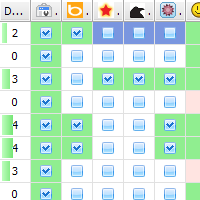
Operating System: Windows with .Net 4.0
Price: FREE
Download It Now!
What can it do for you?
The SWAT Backlink Checker aim is to help you combine backlink data from some of the best sources available. It will then enhance that data by verifying not only the pages the backlinks came from but also the pages they point to. Finally, the advanced Windows interface lets you quickly dig into that data and analyse it at multiple levels. Some uses for it:
- Helps you find back links that may be harming you.
- Helps you analyse competitors back links.
- Find and fix backlinks to pages that no longer exist.
- Find and fix backlinks that redirect.
- Track a more accurate and comprehensive count of backlinks or back linking domains.
- Can you think of any more?
I have also created a backlink analysis presentation that may inspire you with more uses for this backlink data.
Join the Community
Want to know what's in development and have the chance to influence the direction of the toolset?
Currently the BackLink Checker can import backlink data from the following sources:
- Google Search Console (Google Webmaster Tools)
- Majestic SEO
- Raven
- SEOmoz Open Site Explorer
- Bing Webmaster Tools
- Cognitive SEO (See Review)
- A list of links
Why not check my comparison of backlink tools to help you decide which to use.
Combining all these sources will give you a far more complete set if backlinks to work from.
Using an earlier version of the tool I performed some analysis to compare how well these backlink providers perform .
Installation
To install the application download and run this Windows Installation File .
Computers are getting more secure and less trustworthy of files from the internet, so you will probably have to confirm you trust the installation a few times.
Your browser may display a warning that the file could be dangerous or it is blocking you from downloading it. Select the option to let you go ahead and download.
Once the download is complete you can click on it to start the installation process.
Again you may be show warnings because it is an un-trusted file from the internet. To install you will have to select the options to let it go ahead. On Windows 8 you need to click on the "More Info" link to see the options to run it.
Receive emails about updates
Getting Started
This is an early beta version and so may have some issues. To help me make it the best it can be, please send me feedback on any issues and ideas you have. Thanks.
When you start the SWAT Application you will see a simple dialog showing the tools that are available. Click on the Back Link Checker button to start this tool.
In the toolbar at the top you want to enter the domain name that you will be checking backlinks for. See step one in the screen shot below.
The tool consists of a sequence of tabs (green and blue). When you first open it you will be in the Importing & Settings tab. This is where you can import the data from your chosen backlink sources.
Scroll down until you find the source you want to use. If you click on the sources Open Website button (Step two) it will take you to that sources website using your default browser. Follow the instructions next to the button which tell you how to download the backlinks from that source. Then click on the Import File button (Step three), select the downloaded file and the tool will then start processing it.
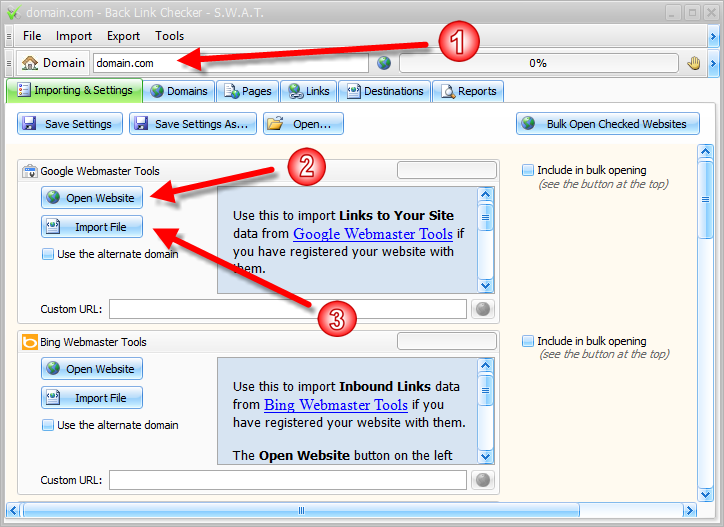
After you import a file the tool will start validating and gathering data on all the links it contained. If it does find links to your domain it will also validate the page they are linking to.
While it is processing you can start as many other imports as you want. Green progress bars at the top and in data rows will show how much work is left to do.
Looking at the Data
The other tabs in the tool let you view and examine the data gathered. You can do this while it is still processing.
The Domains Tab lets you look at the data on a per domain basis. Data includes the number of links (valid or not), PageRank, if there are any follow links, link counts per source and IPs.
The Pages Tab lists all the back link URLs that were imported. It includes similar data to the domains tab but on a per page basis. It also indicates the pages title and the link text for the first link to your domain. It also flags if the page no longer exists or no longer links to your domain.
The Links Tab lists all the links to you domain that were found when crawling the back link pages. Again, similar data is presented here but at a finer resolution. Here you can also see the link text, where the link came from, and where it went.
The Destinations Tab focuses on the pages on your website that receive backlinks. Here you can check how many links to a page, are any follow links and if you have backlinks to missing pages or ones that are redirecting.
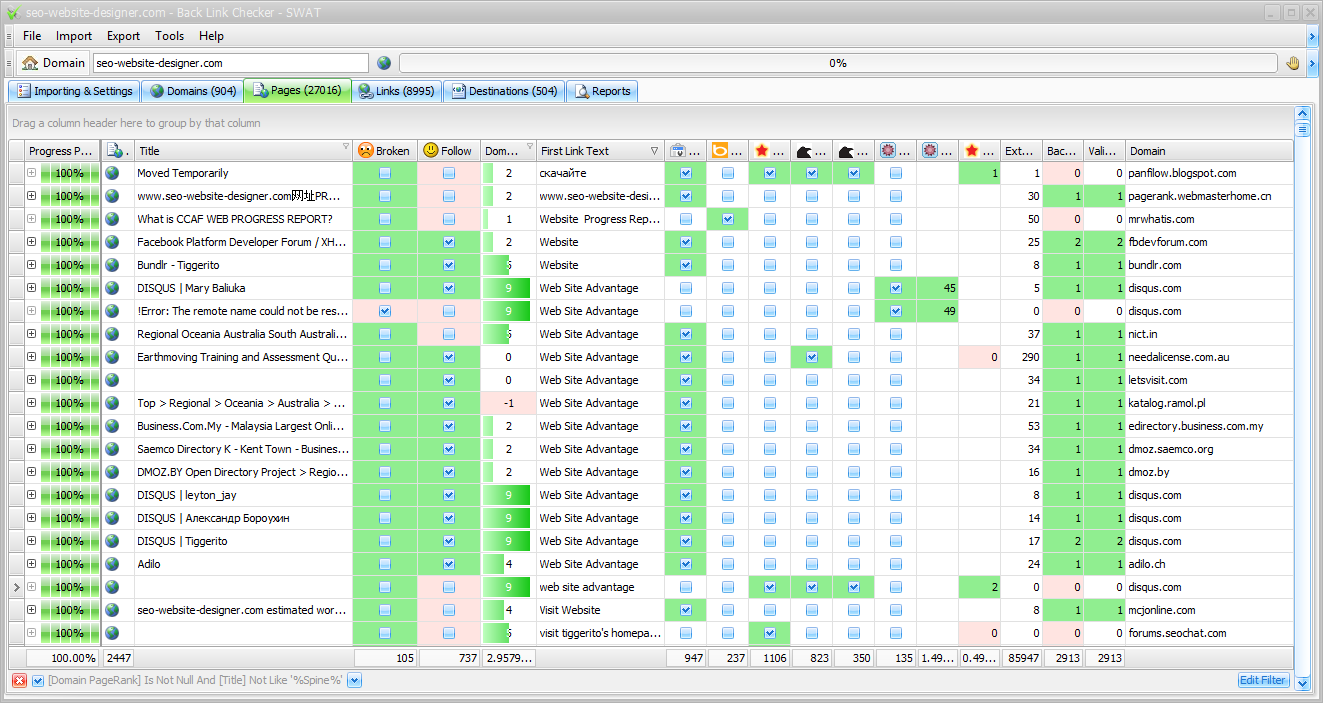
The tables in the tabs have many other features beyond this:
- The [+] buttons on the left of each row let you dig deeper into the data. e.g. see Pages for a Domain
- Drag columns into the top bar to group by that data
- Show, hide, resize and move columns
- Sort by columns (shift to do multiple)
- Filter by columns (right click for advanced options)
Automation & Saving Things
Back on the Importing & Settings Tab is the option to save and reload your settings. This can be useful to speed up the importing process.
Each sources options let you save a custom URL that overrides the default destination for the Open Website button. In some cases you can use this to get straight to the download page. The default action tries its best but tools like Raven and Majestic don't provide guessable links.
Another method to speed up the process is to use the Bulk button to the top right. This will open all the websites that have been checked in the boxes down the right hand side, all in one go.
All these settings can be saved for later loading.
Exporting the Data
The first option in the Export menu lets you save all the data to a csv file. This can be re-imported via the Import menu.
You can also export to an XML based Excel file. This can be loaded by Excel and is in the format of a workbook with multiple sheets that include the data from each tab.
For more advanced analysis you can also export 2 files that can be used by Gephi to generate graphs.
Let's Make It Better
This is an early version of the tool and so is ripe for feature suggestions and improvements. I'm sure you SEOs out there have some great ideas so please provide feedback either privately or in the chat below.